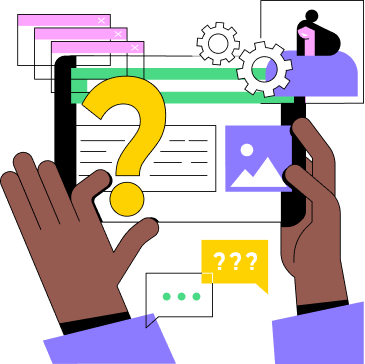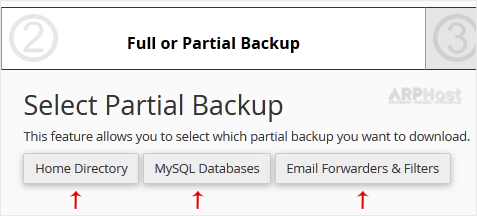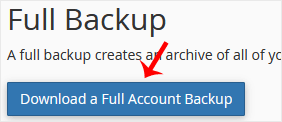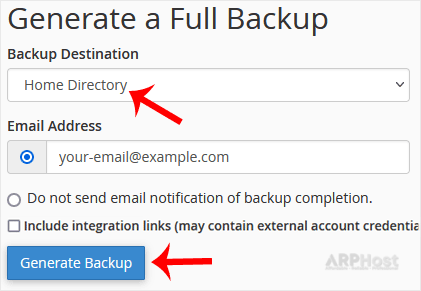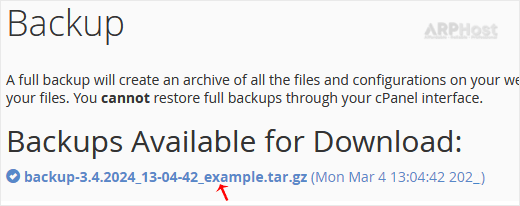How to connect Cloud VPS
How to Connect to a Cloud VPS: A Step-by-Step Guide
Connecting to a Cloud Virtual Private Server (VPS) involves provisioning the instance, obtaining access credentials, establishing a secure remote connection, and performing initial configuration. This guide provides a structured overview applicable to major providers such as Amazon Web Services (AWS), Google Cloud Platform (GCP), Microsoft Azure, DigitalOcean, and others.
1. Provision the VPS
Log in to your cloud provider’s management console and navigate to the compute or instance creation section. Select the desired parameters:
- Operating System: Linux distributions (e.g., Ubuntu, CentOS) or Windows Server.
- Instance Type: CPU, memory, and storage specifications based on workload requirements.
- Region/Zone: Proximity to users for optimal latency.
- Networking: VPC/subnet configuration and public IP assignment.
Complete the creation wizard to deploy the instance. Provisioning typically takes a few minutes.
2. Retrieve Access Credentials
Upon successful deployment, the provider supplies:
- Public IP Address or Hostname
- Username: Often root (Linux) or Administrator (Windows).
- Authentication Method: Password (temporary) or SSH key pair (recommended for security).
Store these details securely, e.g., in a password manager. For SSH keys, download the private key file (.pem or .ppk) if generated by the provider.
3. Connect via SSH (Linux/macOS/Unix-based Systems)
SSH provides encrypted remote access. Open a terminal and execute:
bash
ssh username@server_ip- Replace username with the provided username (e.g., ubuntu for Ubuntu instances).
- Replace server_ip with the public IP or hostname.
If using an SSH key:
bash
ssh -i /path/to/private_key.pem username@server_ipEnter the password if prompted (or approve key-based authentication). First-time connections will prompt to verify the host fingerprint.
4. Connect via RDP (Windows-based Systems)
For Windows VPS instances:
- Open Remote Desktop Connection (search mstsc in Windows Start).
- Enter the VPS public IP or hostname.
- Provide the username and password when prompted.
Enable Network Level Authentication (NLA) in the instance settings for enhanced security.
5. Perform Initial Configuration
After connecting, execute essential setup tasks:
- Update System Packages:
- Ubuntu/Debian: sudo apt update && sudo apt upgrade -y
- CentOS/RHEL: sudo yum update -y or sudo dnf update -y
- Configure Firewall:
- Use ufw (Ubuntu): sudo ufw allow OpenSSH && sudo ufw enable
- Or cloud provider security groups to restrict inbound traffic.
- Create Non-Root User (Linux): bash
sudo adduser newuser sudo usermod -aG sudo newuserDisable root SSH login in /etc/ssh/sshd_config. - Set Timezone and Locale: sudo dpkg-reconfigure tzdata
6. Install Required Software
Tailor the environment to your use case:
- Web Server: sudo apt install nginx or apache2
- Database: sudo apt install mysql-server or postgresql
- Programming Runtimes: Node.js, Python, etc.
Automate installations with configuration management tools like Ansible for reproducibility.
7. Implement Ongoing Maintenance
- Apply Security Patches: Schedule regular updates (unattended-upgrades on Debian-based systems).
- Monitor Resources: Use tools like htop, prometheus, or cloud-native monitoring.
- Backup Strategy: Enable snapshots or automated backups via provider tools.
- Log Auditing: Review /var/log/auth.log and enable fail2ban for brute-force protection.
Security Best Practices
- Prefer SSH key authentication over passwords.
- Use principle of least privilege for user accounts.
- Restrict firewall rules to necessary ports (e.g., 22 for SSH, 80/443 for web).
- Enable multi-factor authentication (MFA) where supported.
- Regularly scan for vulnerabilities with tools like lynis or provider security centers.
By following these steps, you establish a secure and functional Cloud VPS environment. Provider-specific documentation should be consulted for nuanced variations.