If you order a Windows Virtual Server you will have to login to the ARPHost Panel and console the server so that you can change the Administrator password or the Admin password. Once you do this you will be able to RDP into the public IP address of the server. Below are step by step instructions.
- Login to the ARPHost Panel at https://arphost.com/index.php/login
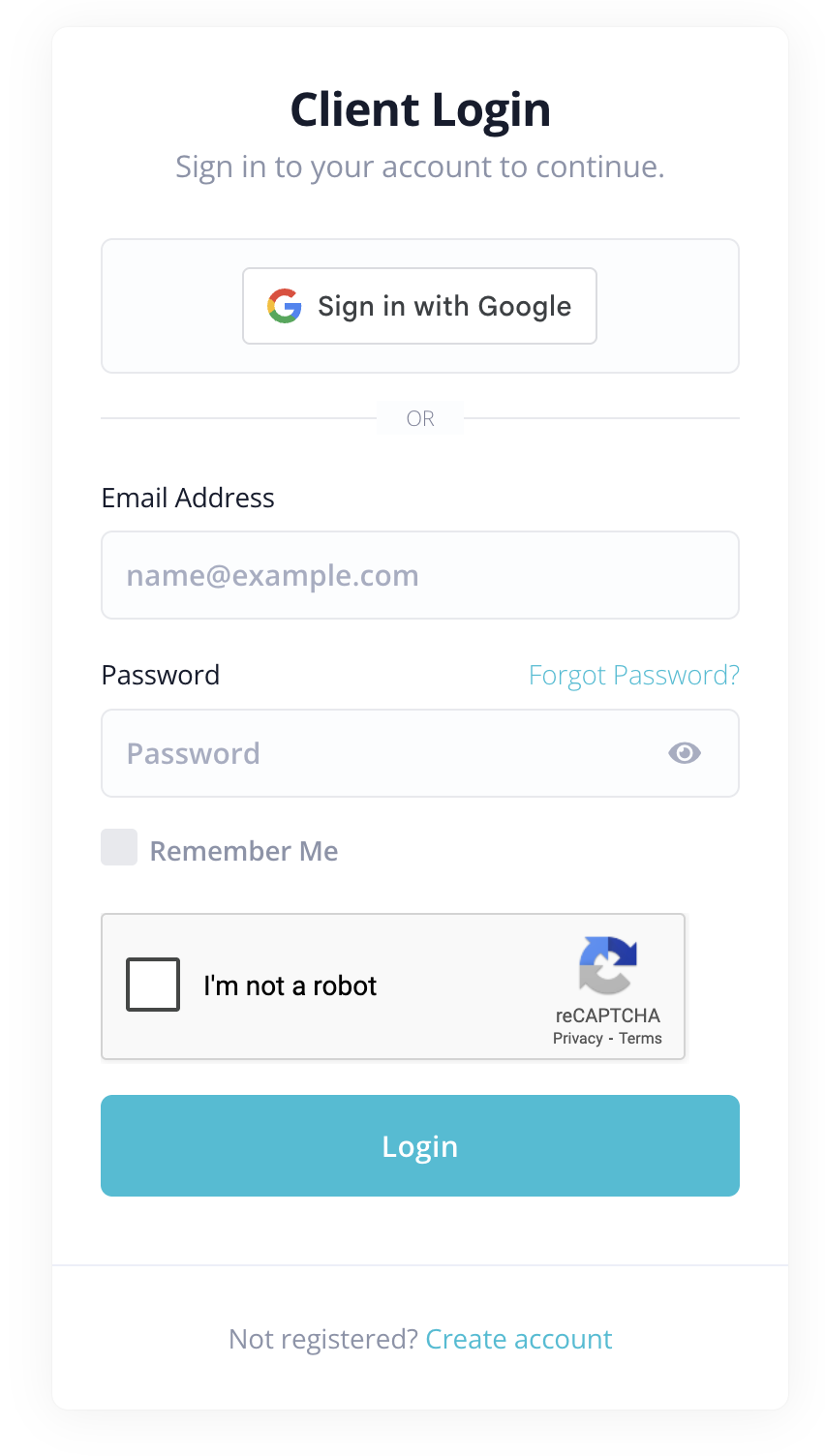
- You will see a page like this after login click Services.
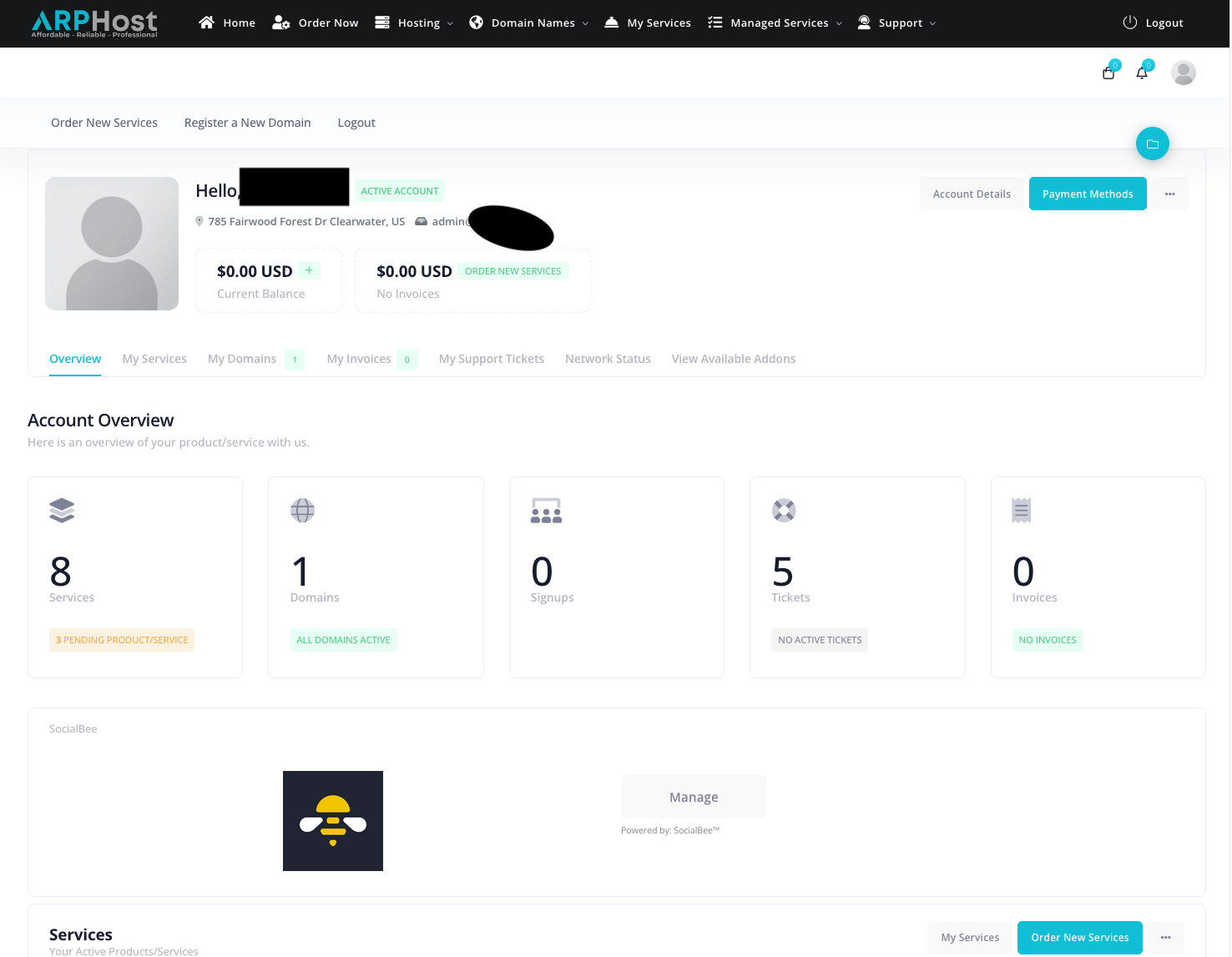
- Click the next to the service - View Details.
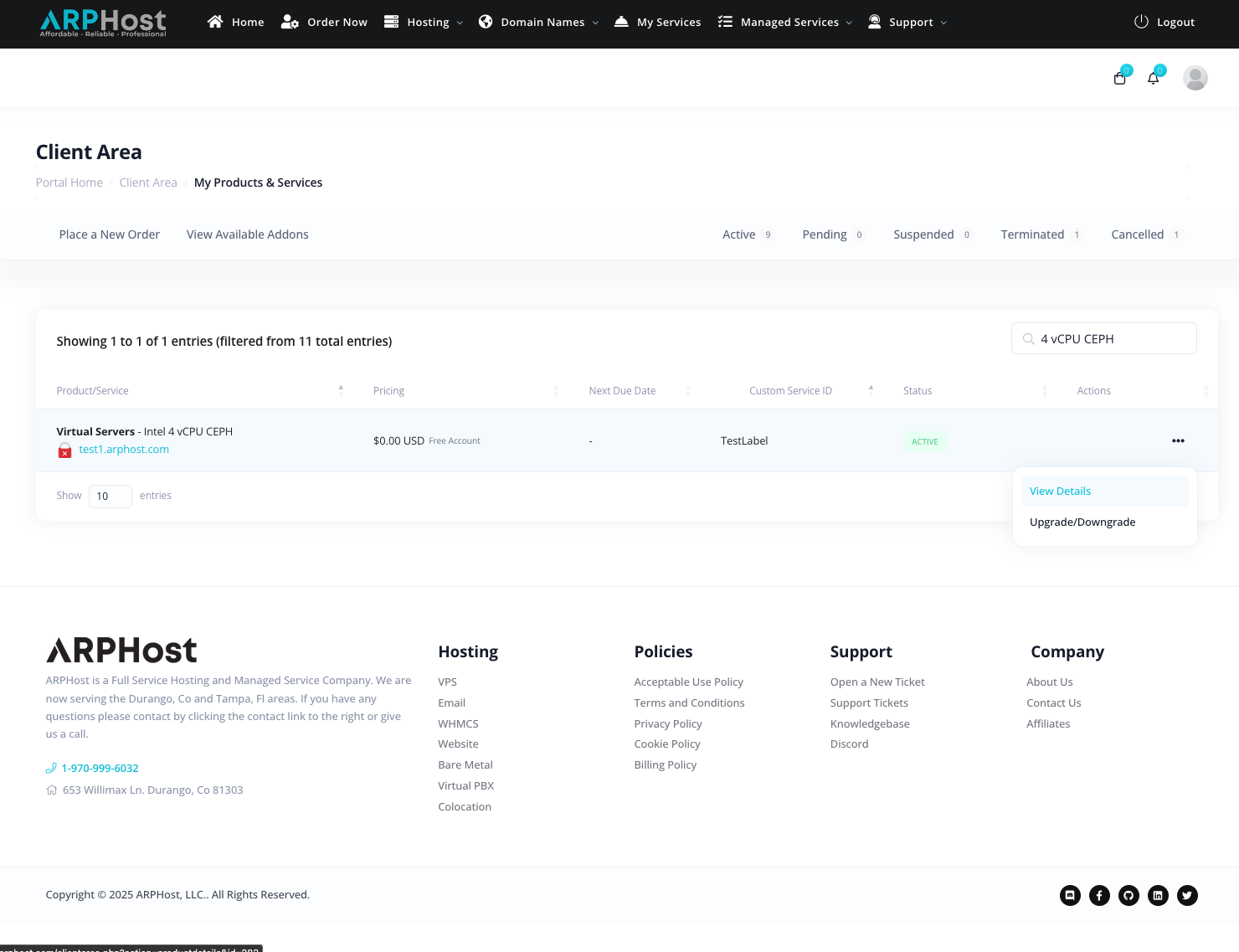
- You will come to a screen with a lot of options. Click Open noVNC Console.
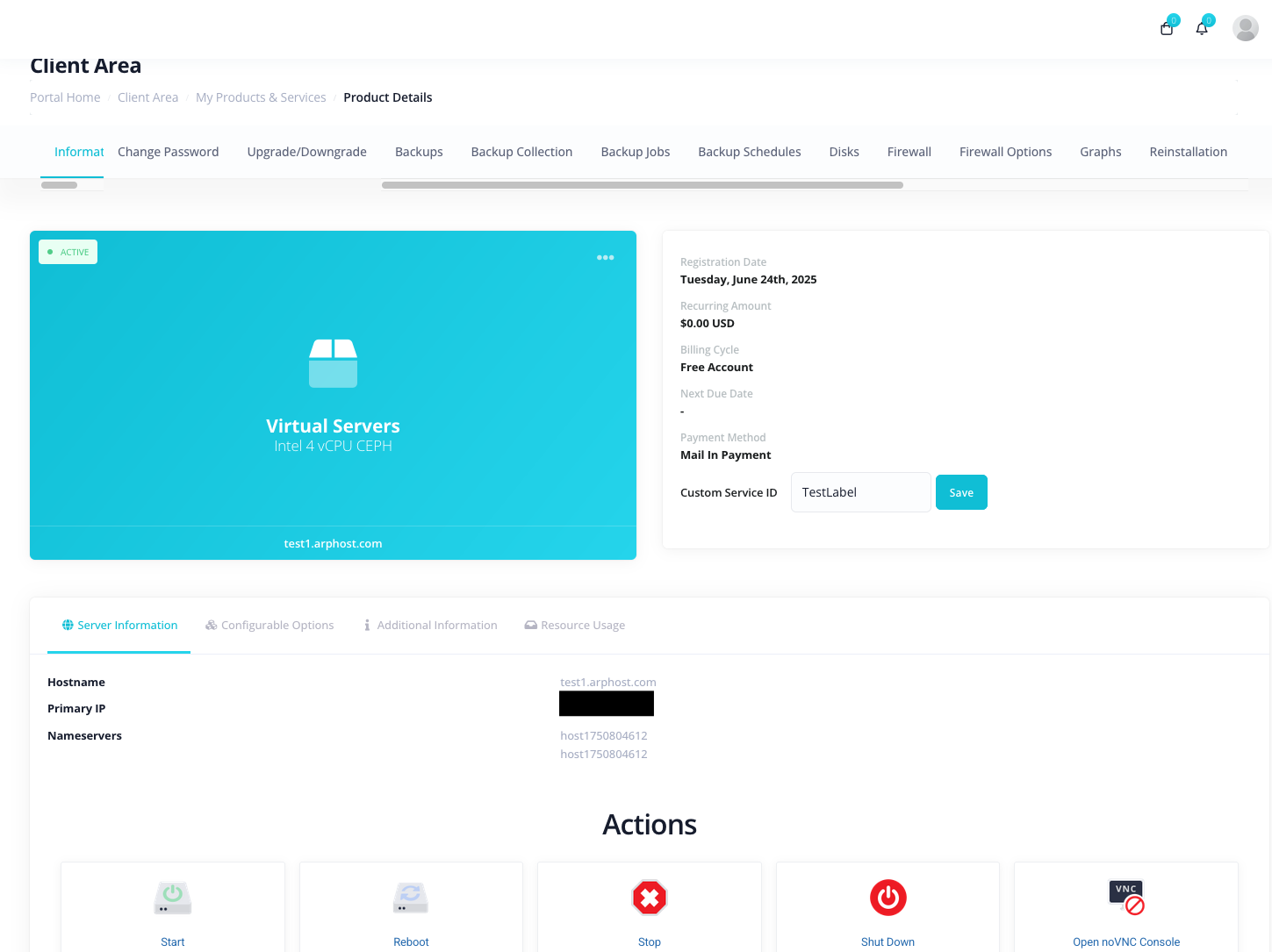
- When the console window opens up click the triangle that points left. (Hide/Show the control bar)
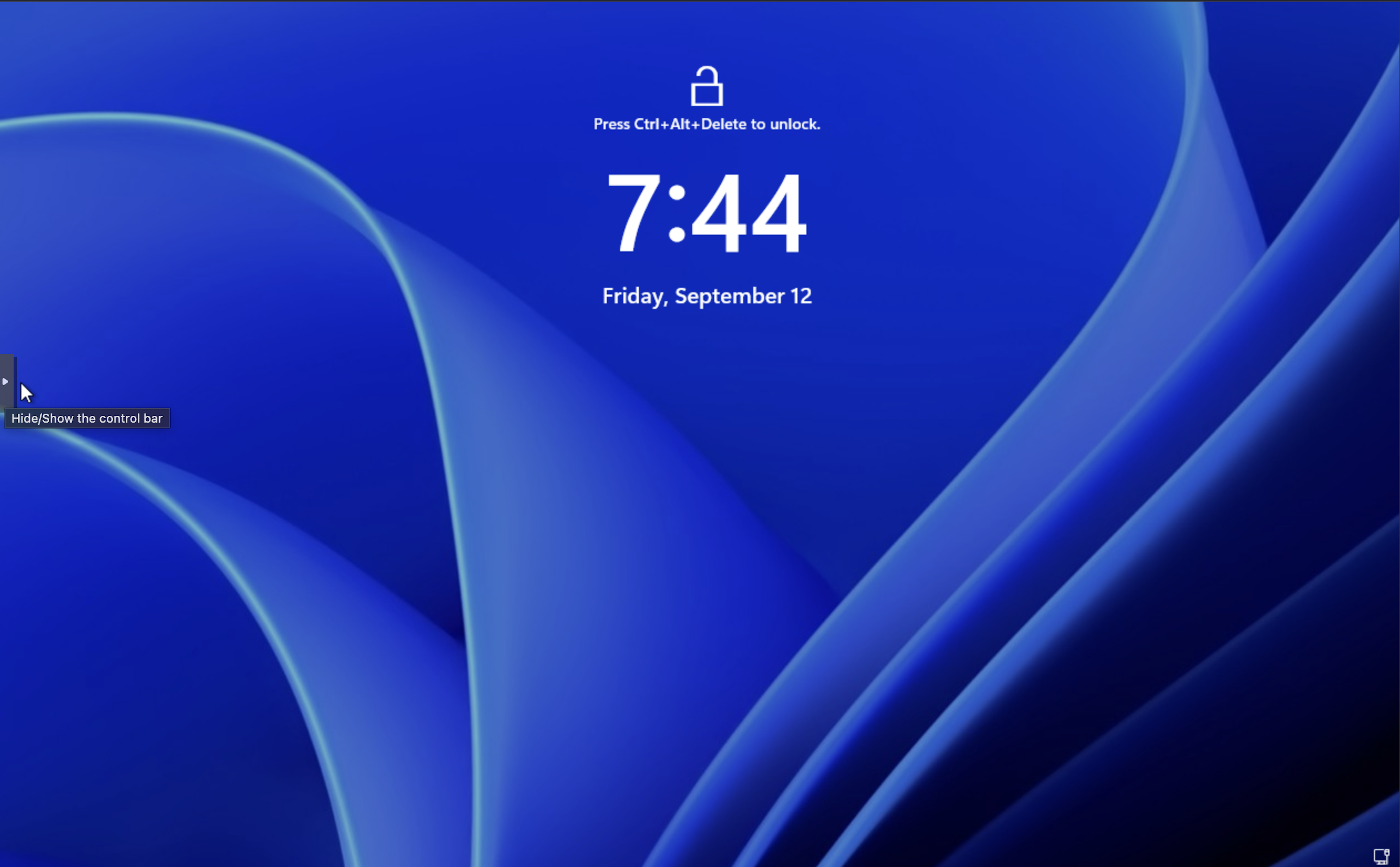
- Click the A button at the top of the control Bar
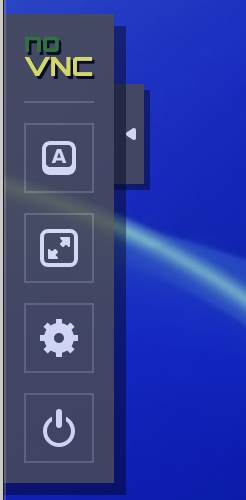
- Click the ctrl-alt-delete button at the bottom.
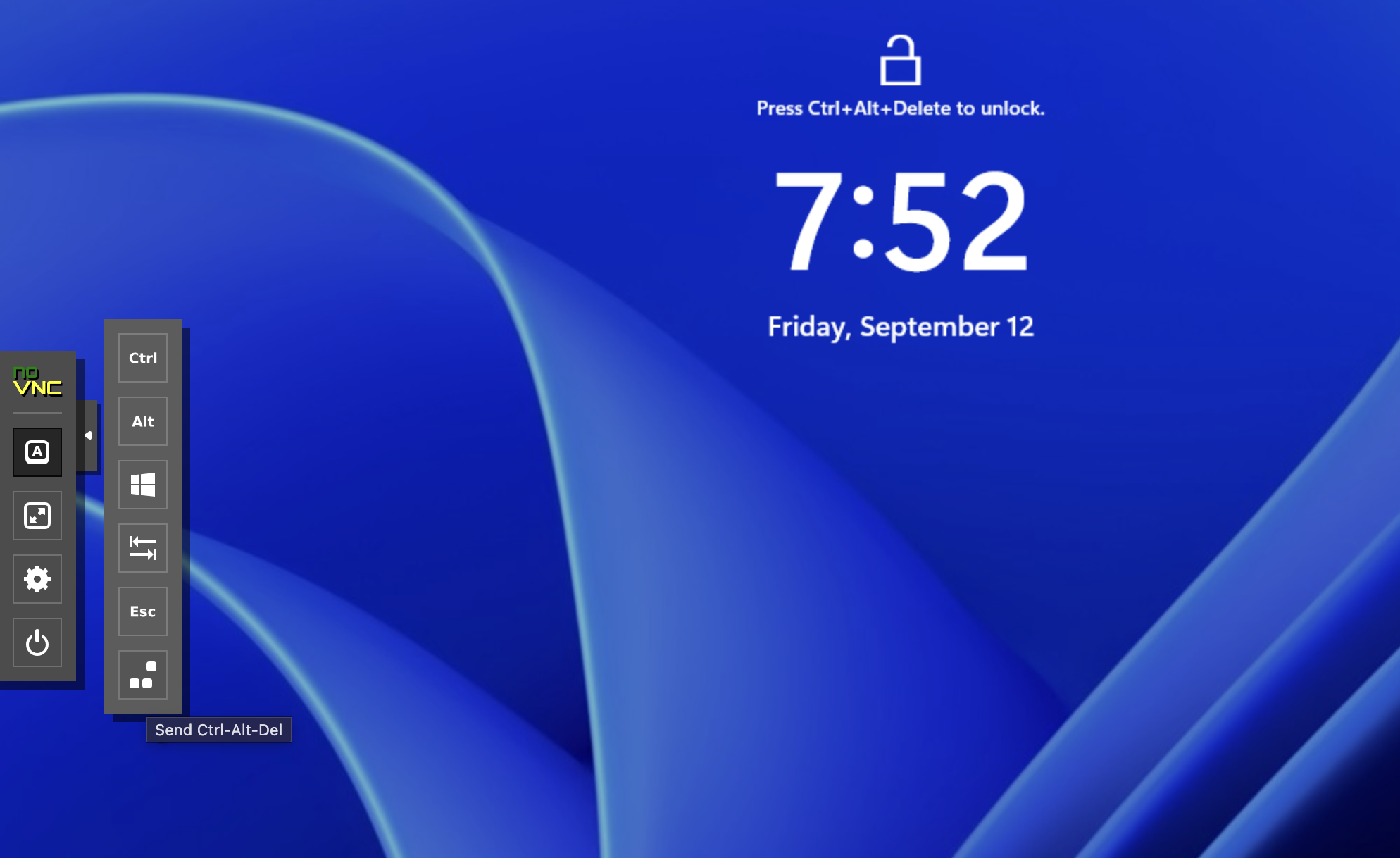
- Login with the password provided.
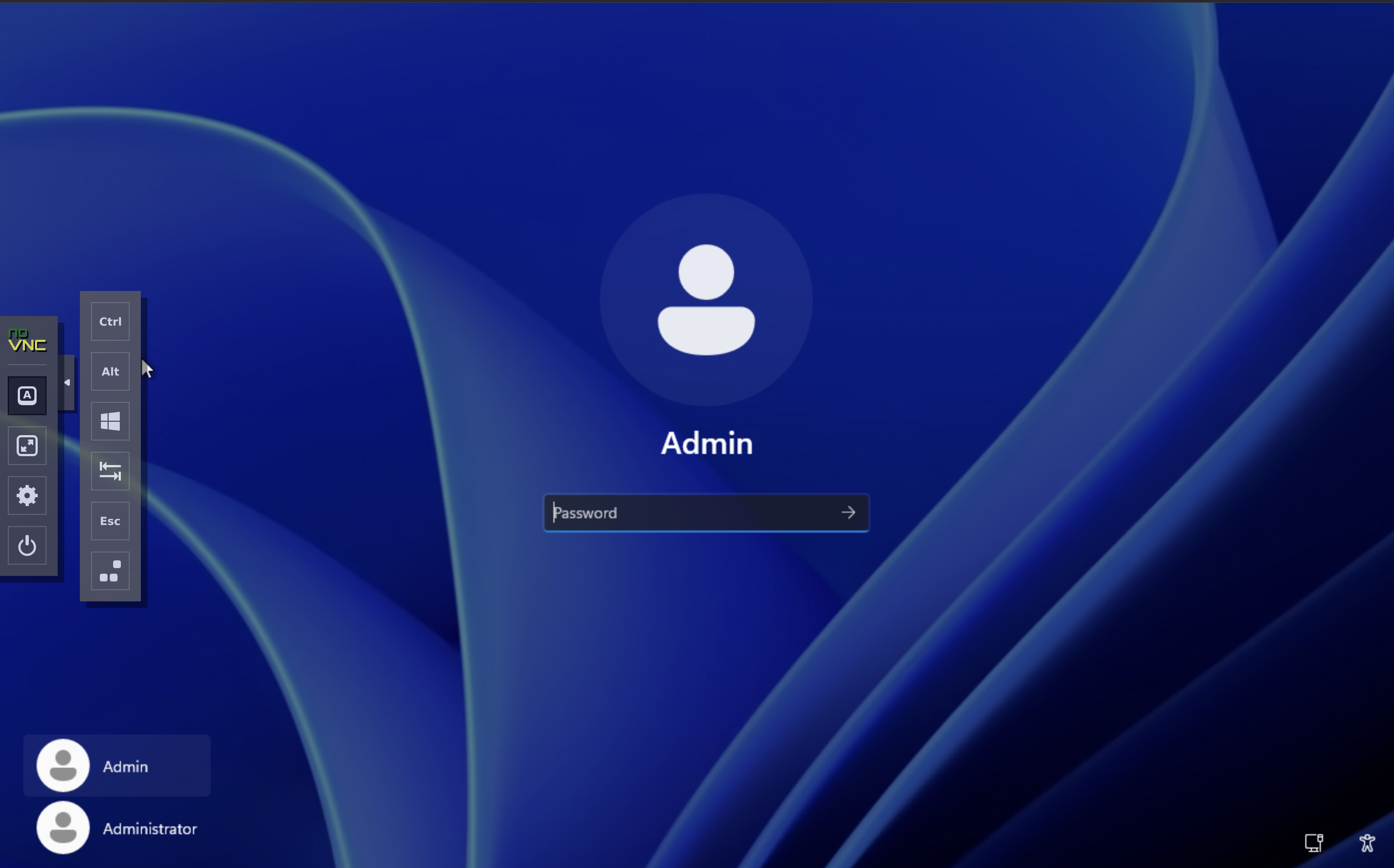
- Now it will ask you to change your password.
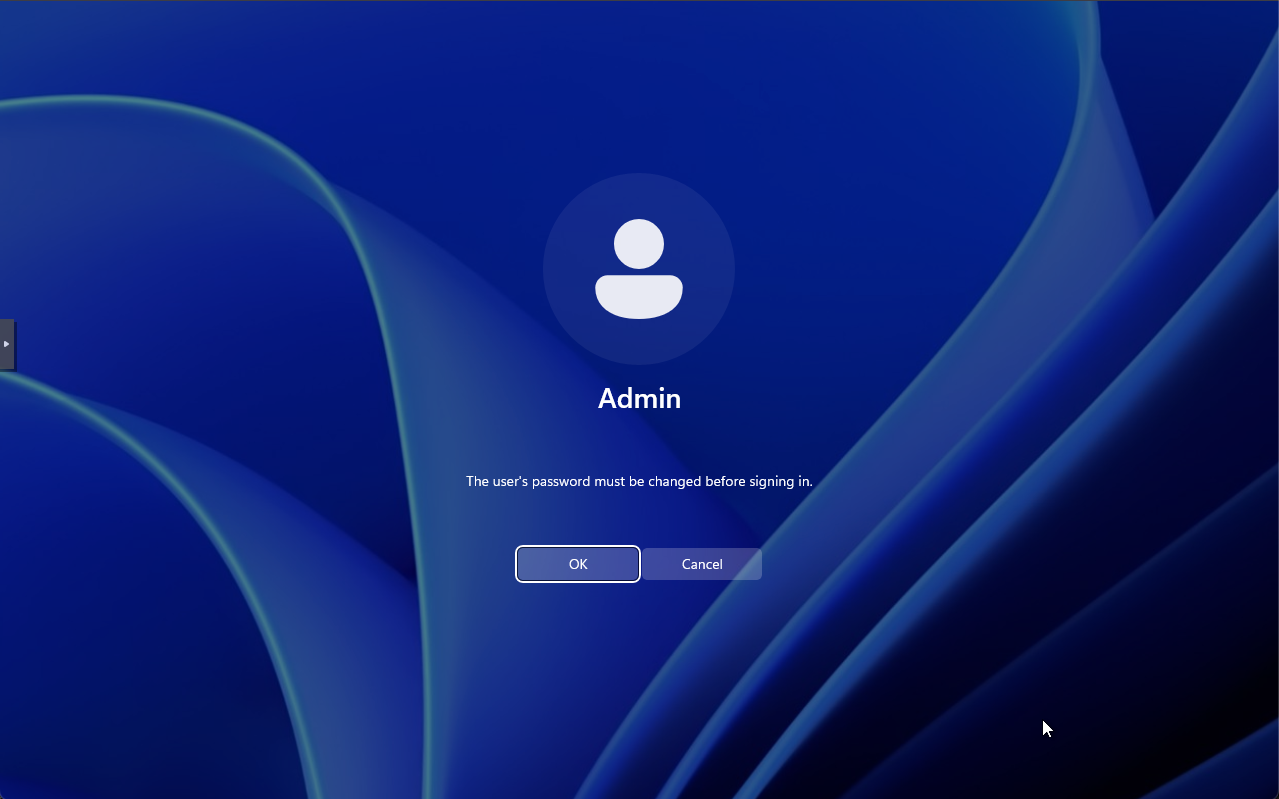
- Once this is complete you will be able to login remote with RDP to your Public IP Address.
- Enjoy your VPS contact support if needed.

