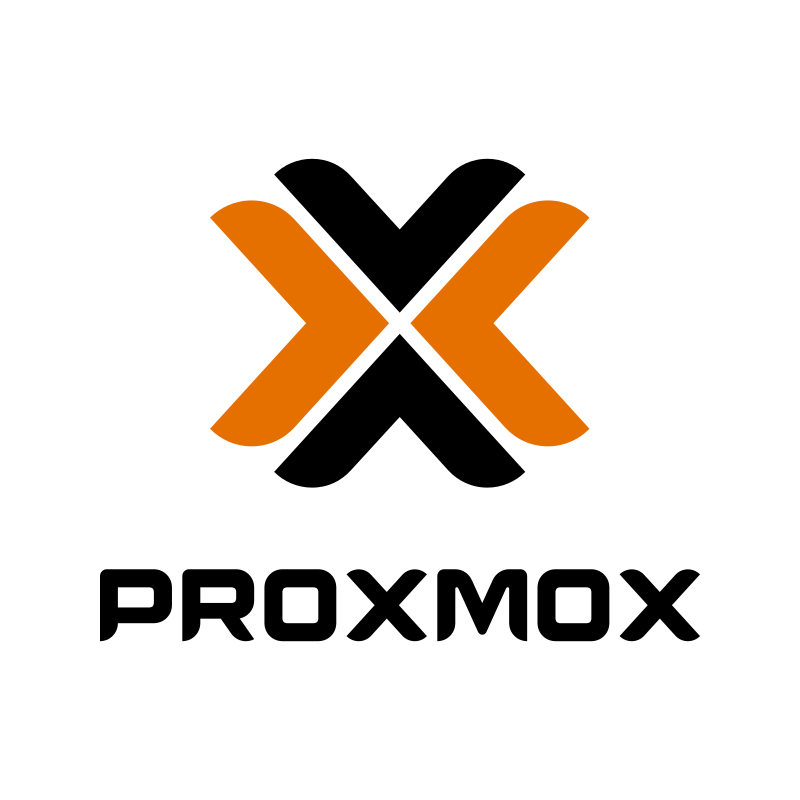I’ve been using Proxmox since the early days, back in version 1 and I haven’t hosted a single VM on VMware for my own infrastructure since. Over the years, I’ve migrated countless customers from VMware ESXi/vCenter clusters over to Proxmox VE, and the process has only gotten easier, faster, and more reliable.
Today, Proxmox has a built in VMware import tool that makes migrations almost seamless. In this deep dive, I’ll walk through the exact process I use, along with tips I’ve learned to ensure minimal downtime and maximum success.
Why Migrate From VMware to Proxmox
For most customers, the motivation comes down to:
- Cost Savings – No expensive VMware licensing or support renewals.
- Open Source Freedom – Proxmox is based on Debian, using KVM for virtualization and LXC for containers.
- Powerful Features – Ceph, ZFS, integrated backups, high availability (HA), live migration, and more.
- Hardware Flexibility – Proxmox supports a huge range of hardware without vendor lock-in.
Pre-Migration Planning
Before touching anything, I always make sure the groundwork is in place:
- Check Hardware Compatibility Ensure the target Proxmox nodes are fully compatible with your intended storage backend (ZFS, Ceph, LVM, etc.).
- Network Layout Plan for VM network mapping in advance especially if VLANs, multiple NICs, or bonded interfaces are in use.
- VM Audit List out VMs, their OS versions, CPU/memory requirements, disk usage, and any special configurations (passthrough, custom kernels, etc.).
- Backup Everything Take a full backup in VMware before starting the migration.
Step by Step VMware to Proxmox Migration
1. Add VMware as a Storage Source
In the Proxmox Web UI:
- Go to Datacenter → Storage → Add → VMware ESXi (or vCenter).
- Fill in:
- ID – A name for the connection (e.g., vmware-import).
- Server – IP or hostname of the VMware host/vCenter.
- User/Password – VMware admin credentials.
- Content Type – Select VMs.
- Save.
Proxmox will now see your VMware environment as a storage pool.
2. Import the Virtual Machine
In the Proxmox node:
- Go to Datacenter → node-name → Disks or directly to the VM Import Tool.
- Select the VMware storage you just added.
- Choose the VM to import.
- Select target storage (ZFS, Ceph, LVM-Thin, Directory, etc.).
- Set the target VM ID and name.
- Click Import.
Behind the scenes: Proxmox uses qm importdisk and qemu-img to convert VMware’s VMDK into a Proxmox-compatible QCOW2 or RAW format.
3. Adjust VM Settings Post Import
Once the import completes:
- Update CPU Type – Use host for best performance unless compatibility with older CPUs is needed.
- Adjust Machine Type – Q35 is generally recommended for newer OSes; i440fx for older OSes.
- Switch SCSI Controller to VirtIO SCSI for better performance.
- Change NIC Model to VirtIO for faster networking (install virtio-net drivers in Windows beforehand if possible).
- Add the QEMU Guest Agent for better integration.
4. Install VirtIO Drivers (Windows Only)
For Windows VMs:
- Mount the VirtIO driver ISO in the VM.
- Install storage and network drivers.
- Reboot.
This step is critical for getting full performance and stability.
5. Final Testing
Before declaring the migration done:
- Boot the VM in Proxmox and confirm OS functionality.
- Test network connectivity and application performance.
- Verify that backups work on the new platform.
Common Issues and Fixes
- Windows Disk Errors After Migration If you see disk errors in Windows, check whether the drives were already “dirty” in VMware the migration won’t fix pre-existing filesystem issues.
- MAC Address Changes Breaking Licensing If software licensing is tied to NIC MAC addresses, set the NIC in Proxmox to match the old VMware MAC.
- Slow Disk Performance Make sure the storage controller is set to VirtIO SCSI and that drivers are installed.
Pro Tips from Years of Migrations
- Always test a single “non-critical” VM migration first before moving production workloads.
- For large environments, stagger migrations over multiple maintenance windows.
- If moving dozens of VMs, use the Proxmox CLI for bulk imports (qm importdisk + scripting).
- Update your Proxmox cluster firmware and packages before starting.
Final Thoughts
Having migrated VMware environments since Proxmox 1, I can confidently say the platform has matured into a rock solid alternative. The built in import tool takes most of the pain out of migrations, letting me focus on optimization rather than wrestling with conversions.
For customers, the switch to Proxmox almost always results in lower costs, simpler management, and a more flexible virtualization environment. And for me, it’s a reminder of why I stopped running VMware for my own infrastructure over a decade ago, once you’ve seen what Proxmox can do, you won’t want to go back.